How to create a Side-by-Side Report
Want to see the similarities and differences between two people? Use the Side-by-Side report feature!
ProScan provides the answers as to why individuals love some tasks but hit the wall on others. The self-awareness gained increases confidence, productivity, and inspiration. But what if you want to compare two people to see how they complement one another? That's where the Side-by-Side feature is of great value.
The default report (Side-by-Side—Natural Self) compares one individual's Natural Self with that of the other. The Side-by-Side—Pressures report compares Priority Environments.

To create a Side-by-Side report, the two individuals must have previously completed a ProScan or Applicant Survey. Once the two surveys are in your account, creating a Side-by-Side is quick and easy.
Creating a Side-by-Side
Go to CREATE > ProScan > Side-by-Side.
Select the two individuals to compare in the side-by-side report by dragging a row from the list and dropping it on either the left or right Respondent Drop Zone. Then drag the second individual from the list to the remaining Respondent Drop Zone. The drop zones correspond to the left and right sides of the report.
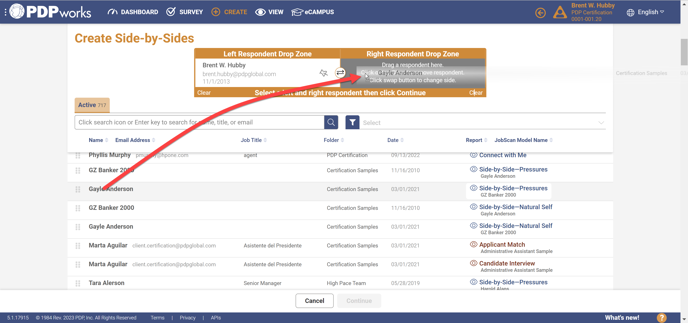
Click the Continue button. To create just the Side-by-Side—Natural Self report, click the Create button. To also create the Side-by-Side—Pressures report, select it before clicking the Create button. The drop zones are then cleared, the report(s) you just created appear at the top of the list, and you can now select two more individuals to compare.
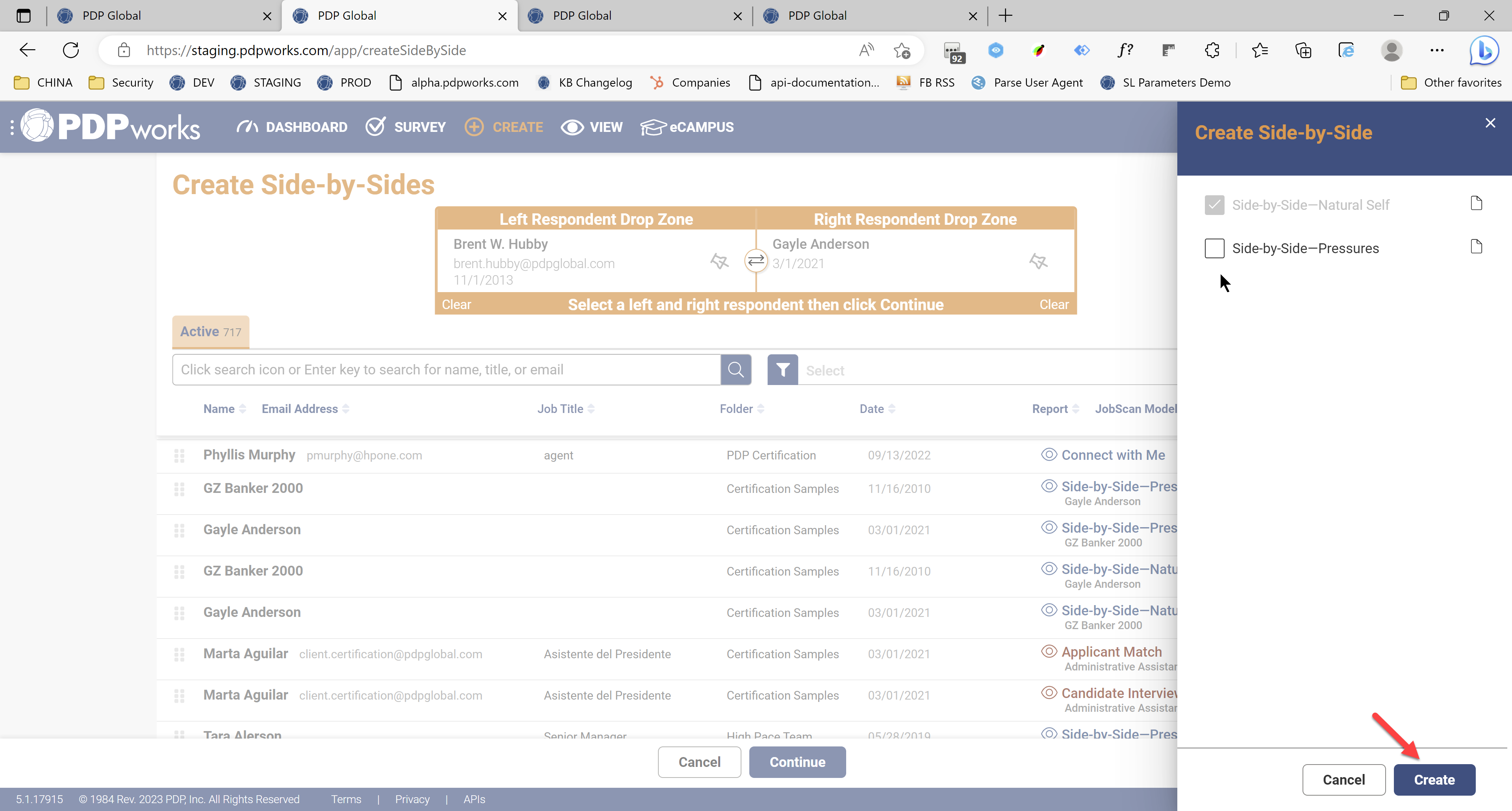
To create several Side-by-Side reports, one after another, comparing one individual to several other individuals, click the pin icon to keep that individual selected.
To swap the sides that two selected individuals will occupy in the report, click the double-arrow icon.
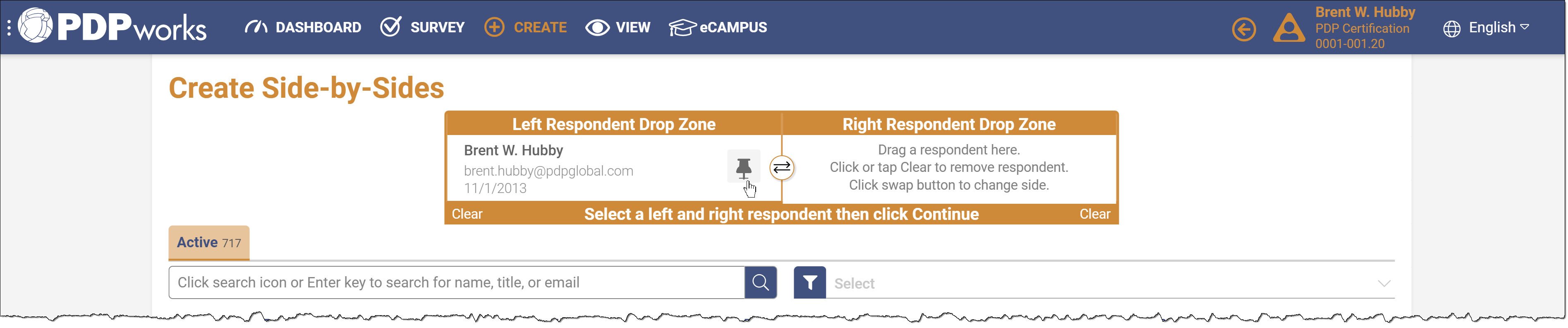
- To remove a respondent from a drop zone, either click the Clear link for that zone or drag another respondent on top of the existing respondent.
- Search and/or filter to locate individuals for each report.
- To add the Side-by-Side—Pressures report if the pair of respondents only has the Side-by-Side—Natural Self report, select the two respondents, then click Continue. The Side-by-Side—Natural Self will already be selected, click Create. Alternatively, go to VIEW > ProScan > Side-by-Sides where you can select a single respondent and Upgrade to add the Side-by-Side—Natural Self report.