How to create a TeamScan
Ready to create high performance teams? Use the Create TeamScan feature to take your organization to the next level!
TeamScan builds on the individual metrics of ProScan and combines members into a group with several specific application sessions and supporting reports. Designed to understand team culture and measure team performance, TeamScan improves relations and solidifies bonds by building upon the strengths of individuals and providing the necessary components to promote effective communication and conflict resolution.
How it works
- Send ProScan Survey invitations to all team members
- Conduct a quick feedback session with each team member before the team session
- Create a TeamScan to generate session decks and complimentary handouts with facilitator guides to build confidence in conducting successful and meaning sessions.
- Conduct a team session—one session or multi-session, offsite retreat or on-site, 2-4 hours depending on areas to develop
How to Create a TeamScan
Once all the members are surveyed you are ready to create a TeamScan.
Click Create > TeamScan and complete the following items:
- Enter the name of the new Team in the field.
- Select which Folder to save the TeamScan under.
- Click Continue.
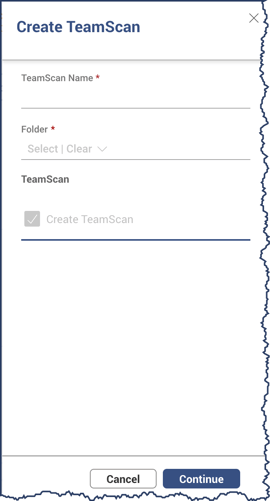
Now you are ready to select all the team member surveys. Use the Search or Filter fields to narrow down the listing, select each member by checking the check box, then click Add button in the bottom right. Below illustrates using the Filter field by Folder = Richard Smithson (branch manager). Filtering narrows down the list to quickly select the seven contributor surveys.

Once added, you can continue to search for other member surveys by clicking Add Member button (see 1 below). If someone was mistakenly selected you can remove them by selecting again and clicking the Remove selected member(s) action link (see 2 below). Once all the members are added click the Create button to save or click Create & View to save and open the new TeamScan session deck to analyze and develop a high-performance team.
